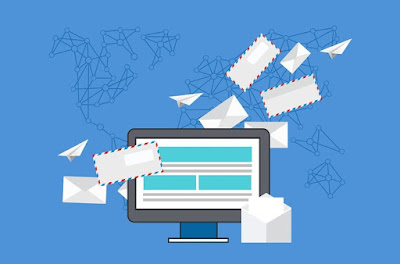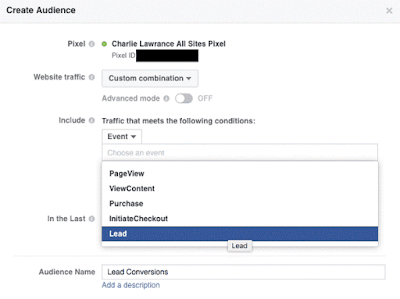Are you spending way too much time on creating content for your site/ social media/marketing campaigns?
Content creation takes up huge chunks of time for most affiliate marketers. Unfortunately, there is no way around this.
However, there are definitely some great content creation tools that can make life much easier for you.
These are some of my most-used tools. I've separated them into categories to make it easier to find the type of tool you need the most.
Tools For Generating Ideas
If you're running low on ideas for content and don't know where to look, these tools are worth checking out.
1. Portent Title Maker
This is one of my favorite tools, purely because it's so much fun and often makes me laugh.
Enter a keyword to see a suggestion for a blog post title. If you don't like it, hit refresh to get a new title.
Usually, I don't use the exact titles suggested by Portent, but use them as ideas for writing future posts. Try it!

2. Buzz Sumo
Buzz Sumo is a great tool to understand and analyze what content is working in your niche. Enter a topic to see what sort of content others are writing, what is getting shared on social media and more. It's a handy tool when you have a topic but are stuck on which direction to take. Buzz Sumo can help you find the right angle.
3. Blog Topics Generator
Hubspot also has a blog topic generator that I find very useful. It works in a similar way to the Portent tool. Enter in three keywords, and the tool will return five topic ideas for you to work with.

Tools For Writing
Make your content writing better and error-free with these web content creation tools.
4. Hemingway
The key to writing good content that engages your users? Keep it simple. But this is often easier said than done.
Most of us get caught up in long sentences and complicated words. Hemingway is a great tool to help you simplify your writing. It points out complex sentences and other common errors. Simply paste in your content to see what the app thinks.

5. Grammarly
Don't trust yourself to proofread your own work? Grammarly helps you by catching your grammatical errors before hit the Publish button. No more silly typos!
6. WordPress Distraction-Free Editor
Most of you are probably using WordPress as your site's CMS. However, I find that sometimes the sidebars and everything else on the page can be pretty distracting. Add some Zen to your writing space by using the built-in distraction-free editor. Simply hit the four-way arrow icon to eliminate everything but the content area of the post .

Tools For Visual Content
Visual content is the king of content marketing. Here are some great tools to help you create quality and engaging visual content with ease.
7. Canva
I'm no designer, so a tool like Canva has made life SO much easier for me. There are pre-made templates, social media-ready images and lots of funky fonts. The best part is the drag and drop interface means you never have to worry about understanding Photoshop layers again.
Other similar tools include Pablo by Buffer and PicMonkey.

8. Infogr.am
If you like to create infographics, and other data visualization charts, Infogr.am is your tool.
9. Giphy
GIFs rule the internet. Find the perfect GIF for every emotion on Giphy.
I spend way too much time on this site. You probably will too, once you discover they have GIFs for everything from your favorite TV shows and movies to fashion and food. And your favorite celebrities.
10. Jing
Jing is my favorite tool for taking screenshots (e.g., the ones in this article). You can add arrows, highlight and circle parts of the image. You can also record videos of your screen (useful for instructional videos). You can then upload it and share the link with others, or save the file to your computer and add it to blog posts (like I have).
Camtasia is another popular tool in the same category. You can create high-quality videos of your screen and easily upload videos from your hard drive as well.
11. Meme Generator
No matter how many memes you see online, they never stop getting funny. If you want to create your own memes, this is the tool you should be using.

Tools For Getting Help
If you find you're running out of time to create the content you want and need, have you considered getting help?
By help, I mean finding a freelancer who can help you fill the gaps. This could mean finding a writer to help you keep your blog up to date or a talented designer who will create that infographic that has been on your mind for a while. You could even find someone to do all your instructional videos.
Whatever you need, it's likely there's a freelancer who can help you out.

Some popular places to find the freelancers you need include:
12. Upwork (formerly known as oDesk. Elance has also merged into Upwork.)
13. Fiverr (All jobs done for $5, but you can pay for extras, too.)
14. Freelancer
15. 99designs
16. Textbroker
17. Visual.ly (This one is great for infographics.)
Tools For Social Media Content
Spending a lot of time creating social media content? To be honest, there are so many social media tools out there that it would probably take me all day to list them. I like two pieces of software for content creation. They help me create better content, but also more of it.
18. Buffer
There are a lot of social media scheduling tools out there, but Buffer is one of my favorites these days. It's an especially good tool for adding third party/curated content to your social media feeds.
You can share to Twitter, Facebook, Google+ and LinkedIn with the free plan. Definitely download the Chrome plugin for Buffer. That way, every time you find a piece of content you think your audience will enjoy, simply hit the button and it goes into your Buffer feed.
19. Twitshot
Tweets with images definitely get more attention than text-based tweets alone. But until I discovered Twitshot, it was quite a painful process to do this. You had to manually save each image from an article and then upload it as a Twitter image.
Twitshot simplifies this process so much. Just add the link in and it will give you a selection of images from the article to add to your tweet. Plus it integrates with Buffer, which makes life even easier.


Other Useful Content Creation Tools
20. Evernote
Evernote is the perfect tool to collect and curate all your ideas in one place while you put a piece of content together. You can add text, images, video, screen grabs, hyperlinks and more. I find it very useful at the research and draft stage of writing any piece of content. It's also great for creating checklists, saving links from the web, and more.
21. Audacity
If you're a podcaster, Audacity is an excellent tool for recording, editing and publishing your podcasts.
22. Prezi
Easily create presentations that are visually appealing and engaging. Plus it syncs with all your devices, so you can create on the go and share when you're ready.
23. List.ly
Lists work very well online. List.ly allows you to easily create lists and add them to your blog. You can also make it a crowd-sourced list, so your readers can add to it and your list keeps growing.
Regularly creating content is hard work, there's no doubt about that. So put these content creation tools to work for you and make your life a little bit easier.
Of course I haven't managed to list every content creation tool available. There are thousands! Let me know if you have a favorite and tell me it helps with your content creation process.