If you're reading this article, then I probably don't need to tell you that video content accounts for over 74% of all online traffic, or that over five billion YouTube videos are watched every single day. You're clever.
You already know that YouTube is an important content tool, and you're ready to start leveraging video for your own business.
Download our free guide to learn how to create and utilize video in your marketing to increase engagement and conversion rates.
This article will cover everything you need to know about creating a YouTube channel, so you can start uploading your own videos and growing your audience today.
How to Create a YouTube Channel
1. Create a Google account (if you don't already have one).
To watch, share, create, and comment on YouTube content, you'll need a Google account.If You Don't Already Have a Google Account
Go to youtube.com and click "sign in" in the upper right-hand corner. From there, you'll be taken to a Google sign-in page. Click "more options":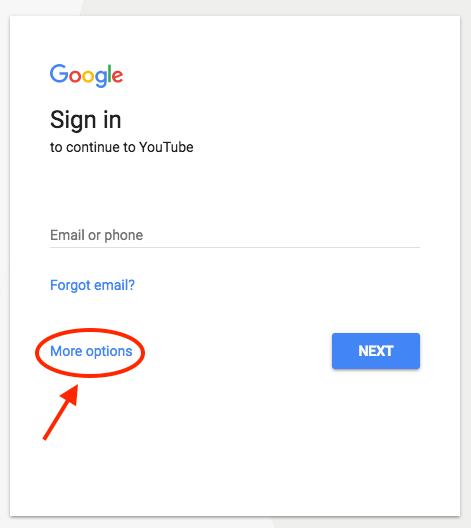 Then, click "create account":
Then, click "create account":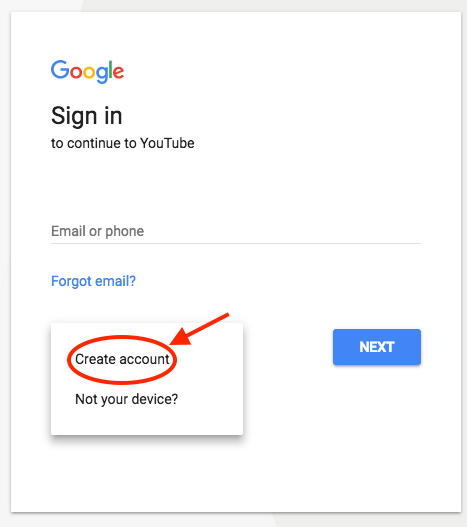
If You Do Already Have a Google Account
Go to youtube.com and click "sign in" in the upper right-hand corner. From there, you'll be taken to the same Google sign-in page above. If you have multiple Google accounts, be sure to select the one you want to be associated with the YouTube channel.2. Optimize your channel with brand details.
Once you're set up with and signed into your YouTube account, it's time to create a channel. Back at youtube.com, click your user icon in the upper right-hand corner. You'll see a drop-down menu, where you'll want to click "settings."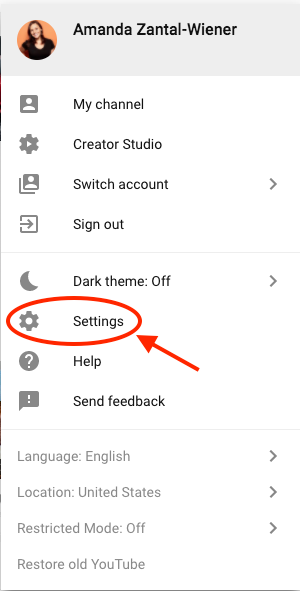
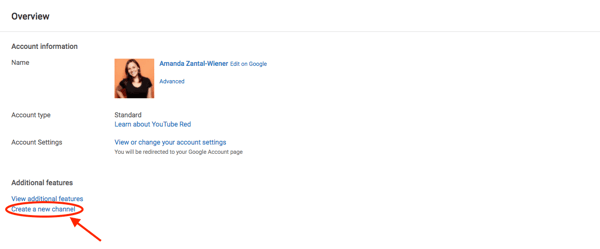
The first step is to create a Brand Account. It can be whatever name you want, and doesn't have to be the same name that you used to create your Google account -- but we do recommend that it reflects the brand the YouTube Channel will represent.

After you enter the Brand Account name, you might be asked to verify the account via text message or voice call. If that happens, enter the code you receive from the option you choose.
Once you've verified your Brand Account, you'll be taken to the dashboard for your channel. Now, it's time to start customizing it.
3. Customize your channel.
There are two elements of customization for a new YouTube channel: descriptive details, and visuals.Descriptive Details
From your channel dashboard, click "customize channel."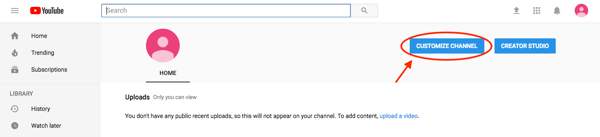
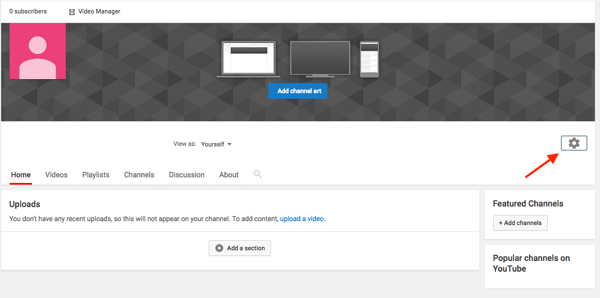
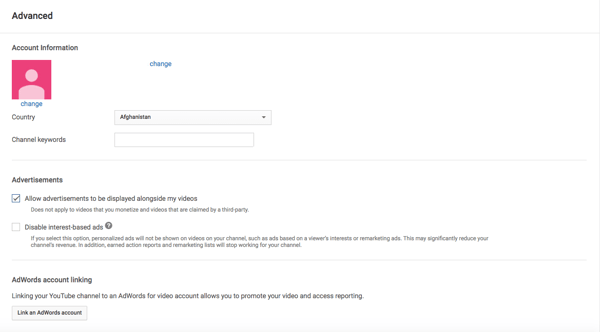
Next, you'll want to add your channel description and links. Back on your channel customization dashboard, click on the "About" tab.
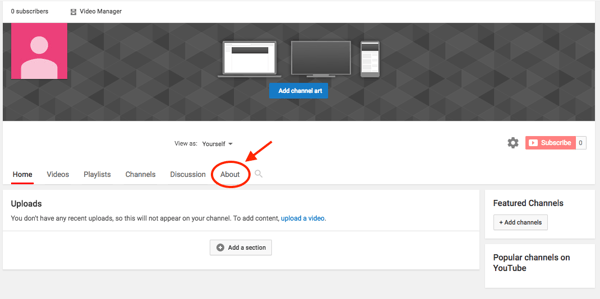
For example, if you wanted to overlay your banner with a link to your Facebook Page, it might look like this:

Visuals
When it comes to creating and adding channel art, Google has a plethora of resources for content owners, from a gallery of images to image editing tools.One of the trickiest parts of channel art is creating a responsive banner that matches dimensions for various user experiences, like desktop, mobile, or TV. Luckily, Google has this handy image that represents the best dimension for each viewing platform ...
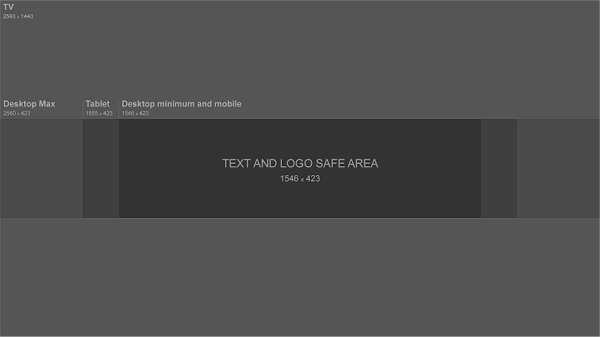
Source: Google
... as well as this concise video explainer:
Need a little inspiration? Check out this post with some of the best YouTube banners we've found.
You'll also want to upload your profile photo. If your channel is linked to a Brand Account, as is the example we've used in this step, then you'll need to update this image in the "about me" section of your Google account. Note that this rule also applies to your channel name when using a Brand Account.
When you click "change" under your profile icon, you might see this message:
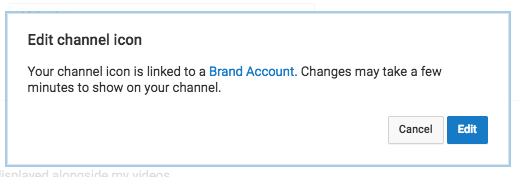
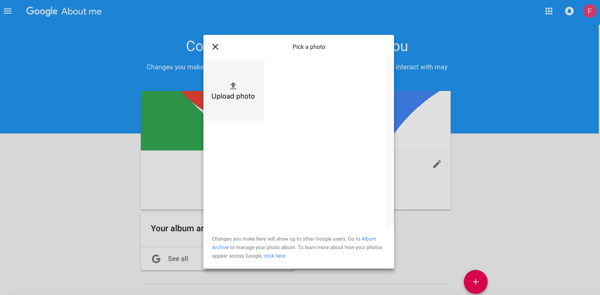
Next, it's time to add your channel art, like a banner image. Back on your channel customization dashboard, you'll see
Cover art dimensions on mobile and more, best tips (), etc ...
4. Add videos and optimize them for search.
Optimizing your channel for discoverability is just the beginning. Once you start adding videos, you'll want to optimize them for search, which in turn helps users discover your video.But this goes beyond giving your videos accurate, clear, and concise titles -- though that is important. Below, we describe some of the most important things to optimize on YouTube. (For a fully comprehensive post on YouTube SEO, visit this post.)
Title
When we search for videos, one of the first things that our eyes are drawn to is the title. That's often what determines whether or not the viewer will click to watch your video, so the title should not only be compelling, but also, clear and concise.Description
This should be limited to 1,000 characters -- and remember that your viewer came here to watch a video, not to read a lot of text. Plus, YouTube only displays the first two or three lines of text, which comes to about 100 characters, so front-load the description with the most important information.Tags
Using tags doesn’t just let viewers know what your video is about -- they inform YouTube, too, which uses tags "to understand the content and context of your video," according to Backlinko. That way, YouTube can associate your video with similar videos, which can broaden your content's reach. But approach with caution -- just as with your title, don't use misleading tags because they might get you more views -- in fact, Google might penalize you for that.Category
Choosing a category is another way to group your video with similar content on YouTube -- but that might not be as simple as it sounds. YouTube's Creator Academy suggests that marketers "think about what is working well for each category" you're considering by answering questions like:- Who are the top creators within the category? What are they known for, and what do they do well?
- Are there any patterns between the audiences of similar channels within a given category?
- Do the videos within a similar category have share qualities like production value, length, or format?
Source


No comments:
Post a Comment